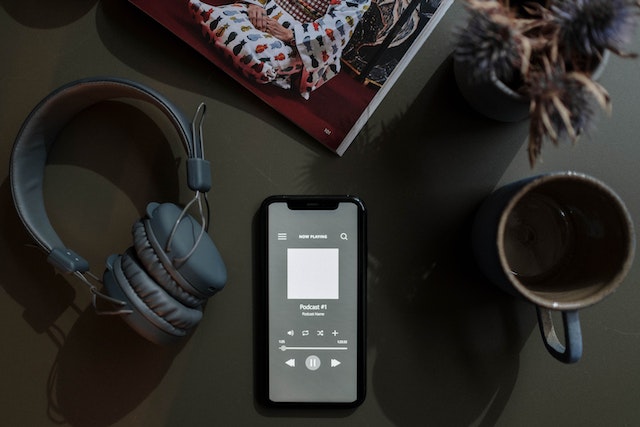How to Cancel Amazon Music: A Step-by-Step Guide
Many people enjoy using Amazon Music to listen to their favorite songs and discover new artists. However, there may come a time when you want to cancel your subscription. Whether you’re switching to a different music streaming service or simply taking a break from paid subscriptions, cancelling Amazon Music is a straightforward process.
To cancel your Amazon Music subscription, you’ll need to navigate to your account settings and follow a few simple steps. It’s important to note that cancelling your subscription will not delete your playlists or downloaded music. You’ll still be able to access your music until the end of your current billing cycle. In this article, we’ll guide you through the process of cancelling your Amazon Music subscription, so you can make an informed decision about your music streaming options.
Understanding Amazon Music
Amazon Music is a popular streaming service that provides access to millions of songs, podcasts, and more. It offers two main subscription options: Amazon Music Unlimited and Amazon Music.
Amazon Music Unlimited is a premium subscription service that provides access to over 70 million songs, ad-free streaming, and the ability to download songs for offline playback. It also includes access to exclusive playlists and personalized recommendations based on user preferences.
On the other hand, Amazon Music is a free service that is available to all Amazon customers. It provides access to a limited selection of songs and playlists, and includes ads between songs.
Both Amazon Music Unlimited and Amazon Music can be accessed through the Amazon Music app, which is available on iOS, Android, and Fire devices. Users can also access Amazon Music through the Amazon website.
Amazon Music HD is a premium subscription service that provides access to high-quality audio streams. It offers over 70 million songs in high definition (HD) and millions of songs in Ultra HD, with a bit depth of 24 bits and a sample rate up to 192 kHz.
In summary, Amazon Music is a popular streaming service that provides access to millions of songs, podcasts, and more. It offers two main subscription options: Amazon Music Unlimited and Amazon Music. Users can access Amazon Music through the Amazon Music app or the Amazon website, and can choose to subscribe to Amazon Music HD for high-quality audio streams.
Differentiating Amazon Music Subscriptions
Amazon Music offers various subscriptions that cater to different needs and budget. Here’s a breakdown of each subscription type:
Amazon Music Subscription
This subscription provides access to over 70 million songs, ad-free. Users can stream music on-demand, create custom playlists, and enjoy unlimited skips. It also includes access to thousands of stations and top playlists curated by Amazon Music experts. This subscription is available for $7.99/month for Prime members and $9.99/month for non-Prime members.
Amazon Music HD Subscription
This subscription provides access to over 70 million songs in high-definition (HD) and millions of songs in Ultra HD. Users can stream music on-demand, create custom playlists, and enjoy unlimited skips. It also includes access to thousands of stations and top playlists curated by Amazon Music experts. This subscription is available for $12.99/month for Prime members and $14.99/month for non-Prime members.
Free Trial
Amazon Music offers a free trial for both the Amazon Music Subscription and Amazon Music HD Subscription. The free trial lasts for 30 days and includes all the features of the respective subscription. Users can cancel the free trial at any time before the trial ends to avoid being charged.
Amazon Prime
Amazon Prime members get access to the Amazon Music Subscription for $7.99/month and the Amazon Music HD Subscription for $12.99/month. Prime members also get access to Prime Music, which includes over 2 million songs, ad-free. Prime Music can be accessed on any device, including Echo devices, with no additional cost.
In conclusion, Amazon Music offers various subscriptions that cater to different needs and budget. Users can choose between the Amazon Music Subscription, Amazon Music HD Subscription, and Prime Music. Amazon also offers a free trial for both subscription types, which users can cancel at any time.
Accessing Your Amazon Account
To cancel Amazon Music, you need to access your Amazon account. To do so, you must log in to your account on Amazon.com from a desktop computer.
Once you are on the Amazon website, click on the “Account & Lists” tab located at the top of the page. From there, click on “Your Account” to access your Amazon account.
If you are not already logged in, you will be prompted to enter your email address and password. After entering your login details, click on the “Sign In” button to access your account.
Once you are logged in to your account, you can navigate to the “Memberships & Subscriptions” section to manage your Amazon Music subscription.
It is important to note that if you have an Amazon Prime membership, canceling your Amazon Music subscription will also cancel your Prime Music access.
In summary, to cancel Amazon Music, you need to access your Amazon account by logging in to Amazon.com from a desktop computer and navigating to the “Memberships & Subscriptions” section.
Navigating to Amazon Music Settings
To cancel Amazon Music, you need to navigate to the Amazon Music settings. Here’s how you can do it:
- Go to the Amazon Music website and log in to your account.
- Click on the “Your Account” button located at the top-right corner of the screen.
- From the drop-down menu, select “Amazon Music settings.”
Once you are on the Amazon Music settings page, you will be able to manage your Amazon Music subscription and cancel it if you wish to do so.
It’s important to note that if you have an Amazon Music Unlimited subscription, you will need to cancel it from the “Your Amazon Music Unlimited Subscription” section of the settings page. If you have a Prime Music subscription, you can cancel it from the “Your Amazon Prime Membership” section.
If you have any issues navigating to the Amazon Music settings or canceling your subscription, you can contact Amazon customer support for assistance.
Identifying Your Current Subscription
Before you cancel your Amazon Music subscription, you need to identify which subscription you currently have. This will help you avoid any confusion or accidental cancellations of the wrong subscription.
To identify your current subscription, follow these steps:
- Log in to your Amazon account and navigate to the “Your Amazon Music Settings” page.
- Under the “Amazon Music Unlimited” section, you will see your current subscription plan, including the type of plan, the billing cycle, and the end date of your current subscription.
- If you have multiple subscriptions, make sure to identify the subscription you want to cancel by checking the plan details and end date.
It’s important to note that if you cancel your subscription before the end date of your current billing cycle, you will still have access to Amazon Music until the end of that cycle. After that, your subscription will be canceled, and you will no longer have access to Amazon Music Unlimited.
If you have any questions or concerns about your current subscription, you can contact Amazon customer service for assistance. They will be able to provide you with more information and help you identify your current subscription.
Initiating the Cancellation Process
If you have decided to cancel your Amazon Music subscription, you can initiate the cancellation process in a few simple steps.
First, log in to your Amazon account and go to the “Your Account” page. From there, select the “Your Amazon Music Settings” option.
Next, locate the “Amazon Music Unlimited” section and click on the “Cancel subscription” button. Follow the prompts to confirm your cancellation.
If you have a trial subscription, you can also cancel it by going to the “Your Amazon Music Settings” page and clicking on the “Cancel subscription” button in the “Amazon Music Unlimited – Free Trial” section.
It is important to note that if you cancel your subscription before the end of your billing cycle, you will still have access to Amazon Music until the end of the current billing period.
If you run into any issues or have questions about cancelling your Amazon Music subscription, you can contact Amazon customer support for assistance.
Confirming Cancellation
Once the user has submitted the cancellation request, Amazon Music will ask for confirmation before proceeding with cancellation. The confirmation step is important to ensure that the user does not accidentally cancel their subscription.
To confirm cancellation, the user will need to follow the steps outlined by Amazon Music. This typically involves clicking a button that says “Confirm” or “Confirm Cancellation”. The user may also be asked to provide a reason for cancelling their subscription.
It is important to note that once the user confirms cancellation, their subscription will be terminated immediately. They will no longer have access to Amazon Music’s streaming service or any of the benefits that come with it.
After confirming cancellation, the user should receive a confirmation message from Amazon Music. This message will typically include the date on which the subscription was cancelled and any other relevant information.
Overall, confirming cancellation is a straightforward process that should only take a few minutes. By following the steps outlined by Amazon Music, users can ensure that their subscription is cancelled without any issues.
Checking Subscription Status Post-Cancellation
After canceling your Amazon Music subscription, you may want to check that it has been successfully canceled. To do so, follow these steps:
- Log in to your Amazon account and go to the “Your Account” page.
- Under “Digital content and devices,” click on “Content and devices.”
- Select the “Preferences” tab.
- Scroll down to the “Amazon Music Settings” section.
- Here, you will see your subscription status. If it says “Ended,” your subscription has been successfully canceled.
It is important to note that canceling your subscription does not immediately end your access to Amazon Music. Instead, you will have access until the end of your current billing cycle. If you have any remaining time on your subscription, you can continue to use Amazon Music until it expires.
If you change your mind and want to renew your subscription, you can do so from the “Subscription Renewal” section of the Amazon Music website. Simply select the plan you want and follow the prompts to renew your subscription.
In summary, canceling your Amazon Music subscription is a straightforward process. After canceling, you can check your subscription status to ensure that it has been successfully canceled. If you change your mind, you can renew your subscription from the “Subscription Renewal” section of the Amazon Music website.
Canceling Amazon Music on Different Devices
Canceling Amazon Music is a straightforward process, and it can be done on various devices, including iPhones, Android devices, Apple devices, web browsers, and computers. Here is how to cancel Amazon Music on different devices:
iPhone and Android Devices
- Open the Amazon Music app on your iPhone or Android device.
- Tap on the three horizontal lines in the top left corner of the app.
- Select “Settings” from the menu that appears.
- Tap on “Amazon Music Unlimited.”
- Tap on “Cancel Subscription.”
- Follow the on-screen instructions to complete the cancellation process.
Amazon Music App on Android and iOS
- Open the Amazon Music app on your Android or iOS device.
- Tap on the “More” icon in the bottom right corner of the app.
- Select “Settings” from the menu that appears.
- Tap on “Amazon Music Unlimited.”
- Tap on “Cancel Subscription.”
- Follow the on-screen instructions to complete the cancellation process.
Apple Devices
- Open the App Store on your Apple device.
- Tap on your profile picture in the top right corner of the app.
- Scroll down and tap on “Subscriptions.”
- Select “Amazon Music Unlimited.”
- Tap on “Cancel Subscription.”
- Follow the on-screen instructions to complete the cancellation process.
Web Browser
- Go to the Amazon Music website and log in to your account.
- Click on “Your Amazon Music” in the top right corner of the website.
- Select “Settings” from the drop-down menu.
- Click on “Amazon Music Unlimited.”
- Click on “Cancel Subscription.”
- Follow the on-screen instructions to complete the cancellation process.
Computer
- Go to the Amazon Music website and log in to your account.
- Click on “Your Amazon Music” in the top right corner of the website.
- Select “Settings” from the drop-down menu.
- Click on “Amazon Music Unlimited.”
- Click on “Cancel Subscription.”
- Follow the on-screen instructions to complete the cancellation process.
Canceling Amazon Music on different devices is a simple process that can be completed in just a few steps. By following the instructions above, you can easily cancel your Amazon Music subscription on any device.
Canceling Through iTunes or App Store
Canceling Amazon Music through iTunes or App Store is a straightforward process. Follow these steps to cancel your subscription:
- Open the Settings app on your iOS device and tap on your name at the top of the screen.
- Tap on “iTunes & App Store,” then tap on your Apple ID at the top of the screen and select “View Apple ID.”
- Scroll down to the “Subscriptions” section and tap on “Manage.”
- Locate the Amazon Music subscription and tap on it.
- Tap on “Cancel Subscription” and follow the prompts to confirm the cancellation.
It’s important to note that canceling your Amazon Music subscription through iTunes or App Store will only cancel the subscription for that specific platform. If you have an Amazon Music subscription on other devices or platforms, you’ll need to cancel those subscriptions separately.
If you’re having trouble canceling your subscription through iTunes or App Store, try logging into your Amazon account on a computer and canceling your subscription through the Amazon website. You can also contact Amazon customer support for assistance.
Alternatives to Amazon Music
If you’re looking for an alternative to Amazon Music, there are several options available. Here are some of the most popular alternatives:
Spotify
Spotify is one of the most popular music streaming services, with over 356 million monthly active users. It offers a vast library of songs, podcasts, and audiobooks, with personalized playlists and recommendations based on your listening habits. Spotify has both a free and premium version, with the latter offering ad-free listening, offline playback, and higher-quality audio.
Apple Music
Apple Music is another popular music streaming service, with over 72 million subscribers. It offers a vast library of songs, podcasts, and audiobooks, with personalized playlists and recommendations based on your listening habits. Apple Music has both a free and premium version, with the latter offering ad-free listening, offline playback, and higher-quality audio.
Other Alternatives
Other alternatives to Amazon Music include Tidal, Deezer, YouTube Music, and Pandora. Each of these services has its own unique features and benefits, so it’s worth exploring them to find the one that best suits your needs.
Overall, there are plenty of alternatives to Amazon Music available, each with its own unique features and benefits. Whether you’re looking for a free or premium service, personalized playlists, or high-quality audio, there’s a music streaming service out there that’s right for you.
Conclusion
In conclusion, cancelling Amazon Music is a straightforward process that can be completed in just a few steps. Users can cancel their subscription at any time, and there are no penalties for doing so.
It is important to note that cancelling Amazon Music will result in the loss of access to all of the service’s features, including ad-free streaming, unlimited skips, and offline playback.
Users who are unsure about cancelling their subscription can take advantage of the free trial period offered by Amazon Music to try out the service before committing to a paid subscription.
Overall, Amazon Music is a great option for music lovers who want access to a vast library of songs and the convenience of streaming. However, if users decide that the service is not for them, cancelling their subscription is a simple and hassle-free process.
Frequently Asked Questions
How do I cancel my Amazon Music subscription?
To cancel your Amazon Music subscription, go to your Amazon Music settings and click on the “Cancel Subscription” button. Follow the prompts to complete the cancellation process. You can also cancel your subscription by contacting Amazon customer service.
Can I cancel Amazon Music on the Amazon app?
Yes, you can cancel your Amazon Music subscription on the Amazon app. Simply go to your Amazon Music settings and click on the “Cancel Subscription” button. Follow the prompts to complete the cancellation process.
Why can’t I cancel my Amazon Music subscription?
If you are unable to cancel your Amazon Music subscription, it may be because you have an outstanding balance on your account. You will need to pay the balance before you can cancel your subscription. You can also contact Amazon customer service for assistance.
How do I change my payment method on Amazon Music?
To change your payment method on Amazon Music, go to your Amazon Music settings and click on the “Payment Options” button. From there, you can add, edit, or delete your payment methods.
How do I cancel my Amazon Music free trial?
To cancel your Amazon Music free trial, go to your Amazon Music settings and click on the “Cancel Subscription” button. Follow the prompts to complete the cancellation process. You will not be charged if you cancel before the end of the trial period.
Why am I being charged for Amazon Music when I have Prime?
Amazon Music is a separate subscription service from Amazon Prime. If you are being charged for Amazon Music, it may be because you have a separate subscription to the service. You can cancel your Amazon Music subscription at any time by following the steps outlined above.