How to Add Money to Apple Pay: A Step-by-Step Guide
Apple Pay is a mobile payment and digital wallet service that allows users to make purchases using their iPhone, iPad, Apple Watch, or Mac. One of the key features of Apple Pay is the ability to add money to your account, providing a convenient and secure way to make purchases without having to carry cash or a physical credit card.

To add money to Apple Pay, users can link their debit or credit card to their account and transfer funds directly from their bank account. Alternatively, users can also add money to their Apple Pay Cash card, a virtual debit card that can be used for purchases or transferred to other users.
Whether you’re new to Apple Pay or looking to add funds to your account, this article will provide a step-by-step guide on how to add money to Apple Pay and some helpful tips to ensure a smooth and secure transaction.
Key Takeaways
- Users can add money to Apple Pay by linking their debit or credit card or by using the Apple Pay Cash card.
- Adding money to Apple Pay provides a convenient and secure way to make purchases without carrying cash or a physical credit card.
- To ensure a smooth and secure transaction, users should follow the step-by-step guide provided and be aware of any fees or limits associated with adding money to Apple Pay.
Understanding Apple Pay
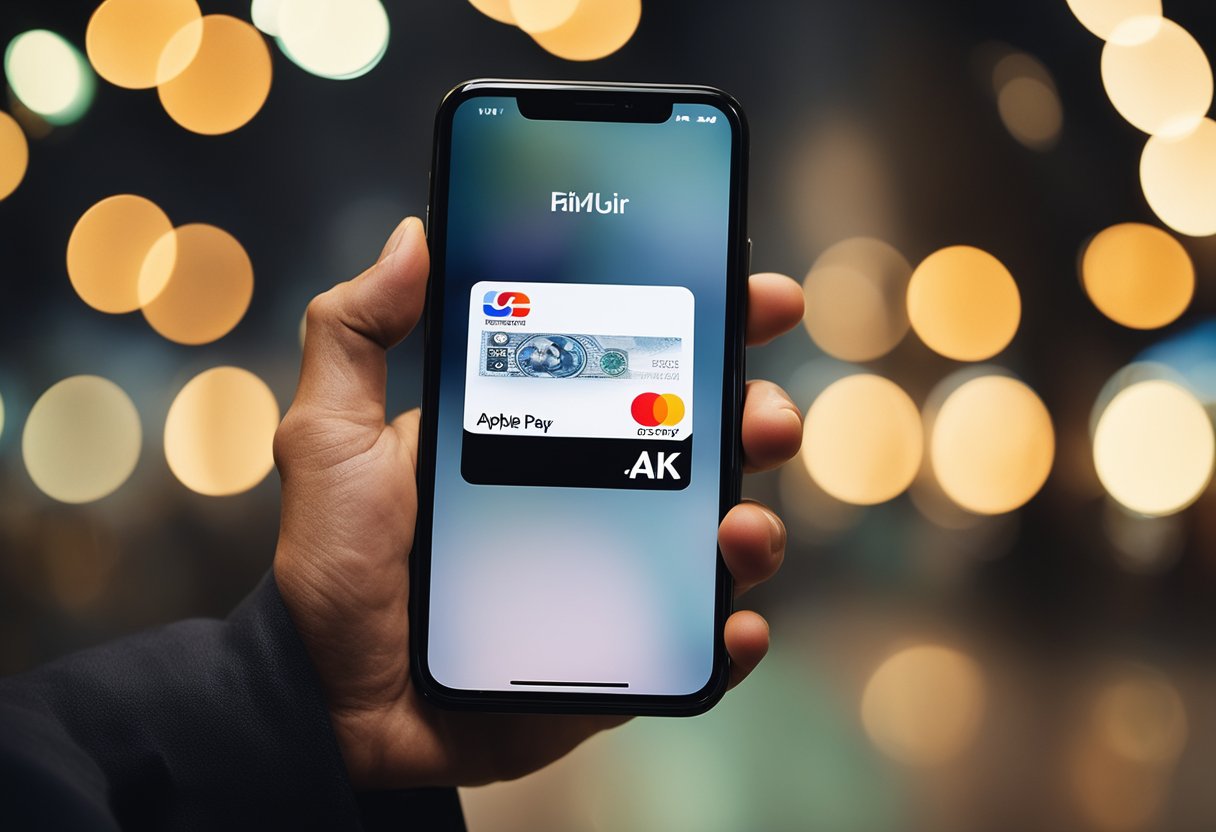
Apple Pay is a digital wallet service that allows users to make contactless payments using their Apple devices. It is available on iPhone, iPad, Apple Watch, and Mac. Apple Pay is a convenient and secure way to make purchases without having to carry cash or cards.
Apple Pay uses Near Field Communication (NFC) technology to enable contactless payments. Users can add their debit or credit cards to Apple Pay and use their devices to make payments at participating merchants. Apple Pay also supports in-app purchases on iOS devices.
To use Apple Pay, users need to have a compatible device and an Apple ID. They also need to have a supported debit or credit card from a participating bank. Users can add multiple cards to Apple Pay and choose which one to use for each purchase.
Apple Pay is a secure way to make payments. It uses tokenization to protect users’ card information and does not store card numbers on the device or Apple servers. Apple Pay also requires Touch ID or Face ID authentication for each transaction, adding an extra layer of security.
In summary, Apple Pay is a convenient and secure way to make contactless purchases using Apple devices. Users can add multiple cards to Apple Pay and use them for in-store and in-app purchases. Apple Pay is a great alternative to carrying cash or cards and is widely accepted at participating merchants.
Setting Up Apple Pay
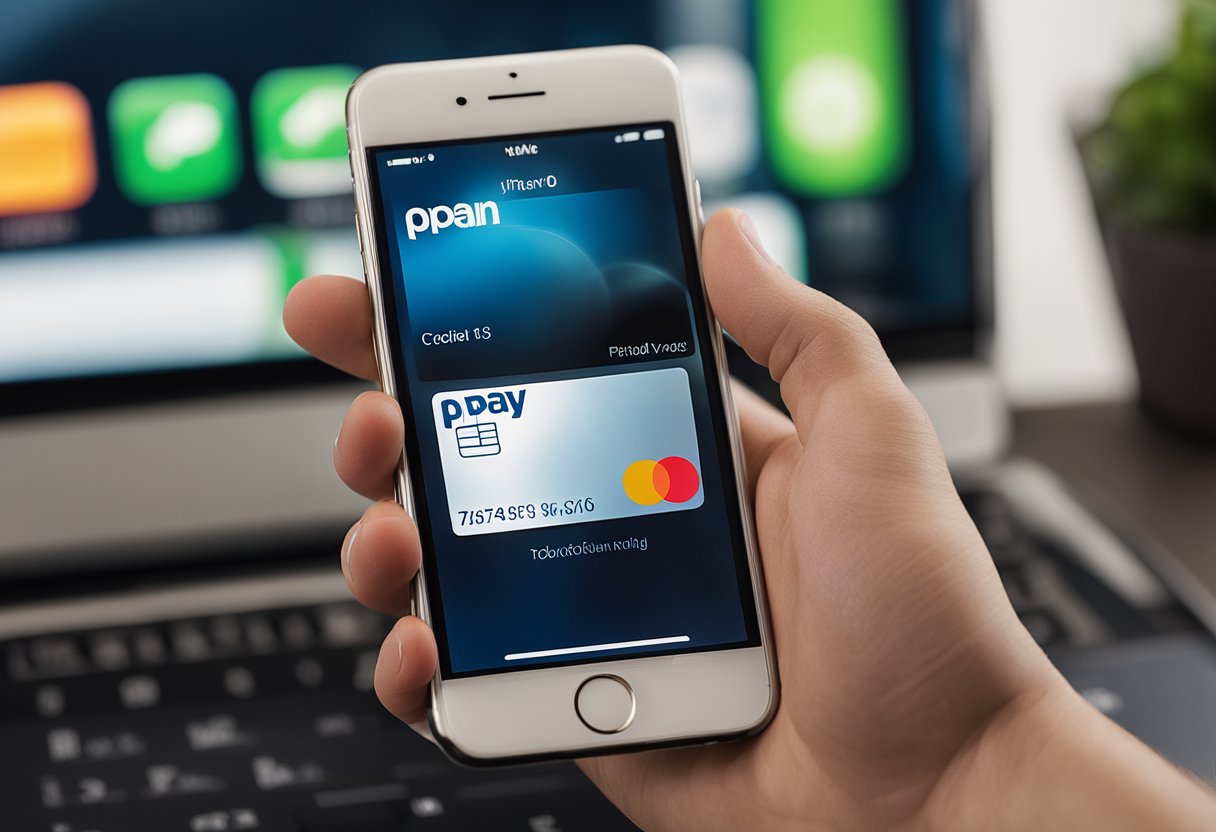
To start using Apple Pay, the user needs to set up their Wallet app on their device. The Wallet app is pre-installed on all Apple devices and can be accessed from the home screen. Once the app is open, the user needs to follow the instructions to add a card.
To add a card, the user needs to tap the plus sign (+) in the upper right corner of the Wallet app. They can then choose to add a card from their card issuer or use the camera to scan their card information. If the user chooses to add their card manually, they will need to enter their card information, including the card number, expiration date, and security code.
Once the card is added, the user needs to verify their identity with their card issuer. This may require the user to receive a verification code via text message or email. Once the verification is complete, the card will be added to the user’s Wallet app.
If the user has an Apple Watch, they can also add their card to the My Watch tab in the Apple Watch app on their iPhone. This will allow them to use Apple Pay on their watch without needing their iPhone.
It’s important to note that not all card issuers support Apple Pay. The user should check with their card issuer to see if their card is compatible.
If the user encounters any issues during the setup process, they can visit the Apple Pay setup support page for assistance. Additionally, some card issuers may have their own support pages for setting up Apple Pay with their specific cards.
Overall, setting up Apple Pay is a straightforward process that can be done within minutes. Once the card is added to the user’s Wallet app, they can start using Apple Pay to make purchases in stores, online, and in apps that accept the payment method.
Adding Money to Apple Pay

To add money to Apple Pay, the user can follow these simple steps:
- Open the Wallet app on their iPhone or iPad.
- Select the Apple Pay Cash card and tap on the three dots in the top right corner.
- Tap on “Add Money” and enter the amount they want to add.
- Choose the debit card, credit card, or bank account they want to use to add the money.
- Confirm the transaction and wait for the funds to be added to their Apple Pay Cash balance.
It is important to note that the user can also add money to Apple Pay by receiving money from other people or transferring money from their Apple Cash balance. Additionally, they can use cash to add money to their Apple Pay Cash balance by using a Green Dot Bank-issued prepaid card.
To use Apple Pay, the user must be a U.S. resident and have a compatible device. The debit or credit card they use to add money to Apple Pay must also be issued by a U.S. bank or financial institution. It is also important to note that Apple Pay Cash is a service provided by Green Dot Bank, Member FDIC, which means that the user’s funds are insured up to $250,000.
Overall, adding money to Apple Pay is a simple and secure process that can be done using a variety of payment methods.
Using Apple Pay for Purchases
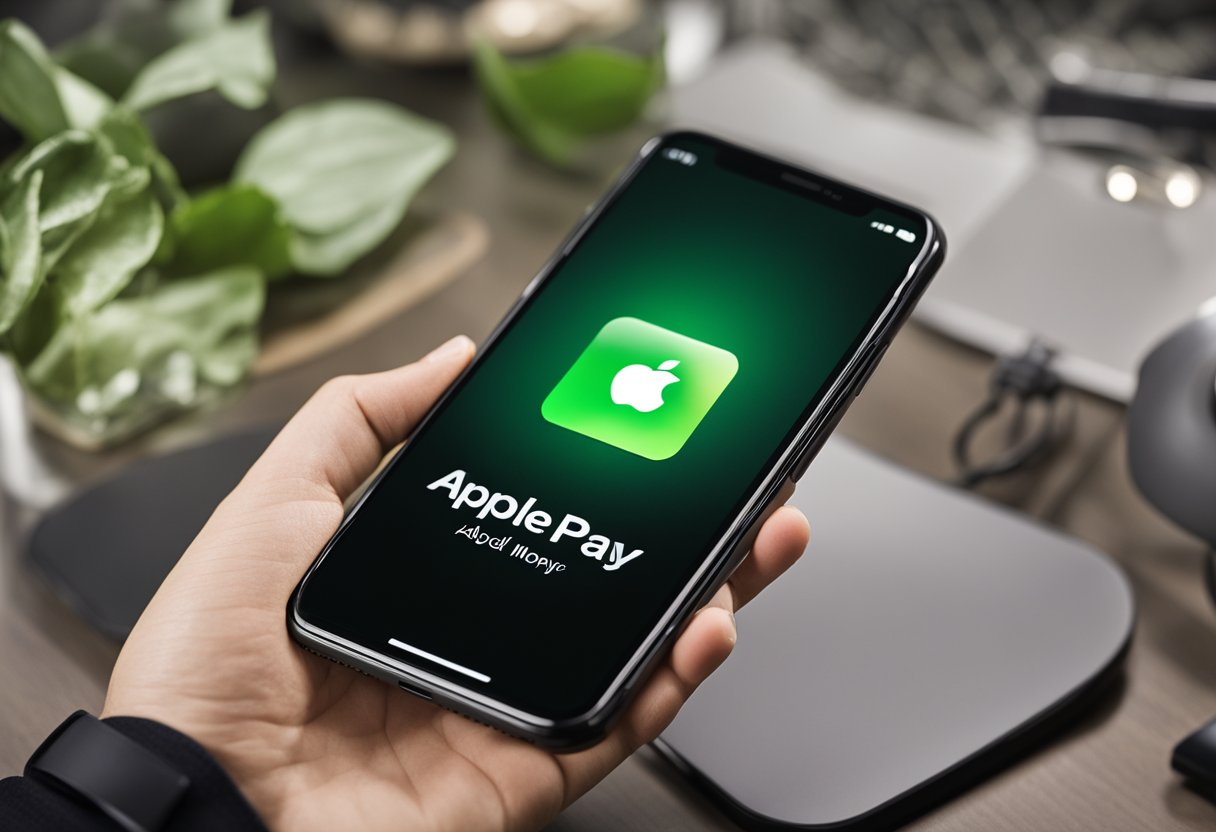
Apple Pay is a convenient and secure way to make purchases both in-store and online. To use Apple Pay for purchases, simply follow these steps:
- Look for the Apple Pay symbol at checkout or on a participating website.
- Hold your iPhone or Apple Watch near the contactless reader or follow the prompts on your device’s screen.
- Use Face ID, Touch ID, or enter your passcode to authenticate the transaction.
- Wait for the transaction to be approved and complete.
Apple Pay can also be used to send money to friends and family through the Messages app. To send money, simply open the Messages app, select the person you want to send money to, and tap the Apple Pay button. Enter the amount you want to send and confirm the transaction.
To add a payment method to Apple Pay, go to the Wallet app on your iPhone or iPad and tap the “+” button in the top right corner. From there, you can add a credit or debit card, or link a bank account.
Apple Pay also allows you to send and receive money with other Apple Pay users. To send money, open the Wallet app, select the Apple Pay Cash card, and enter the amount you want to send. To receive money, simply have the sender send the money to your Apple Pay Cash card.
Overall, using Apple Pay for purchases and other transactions is a simple and secure way to make payments.
Apple Pay Security Measures
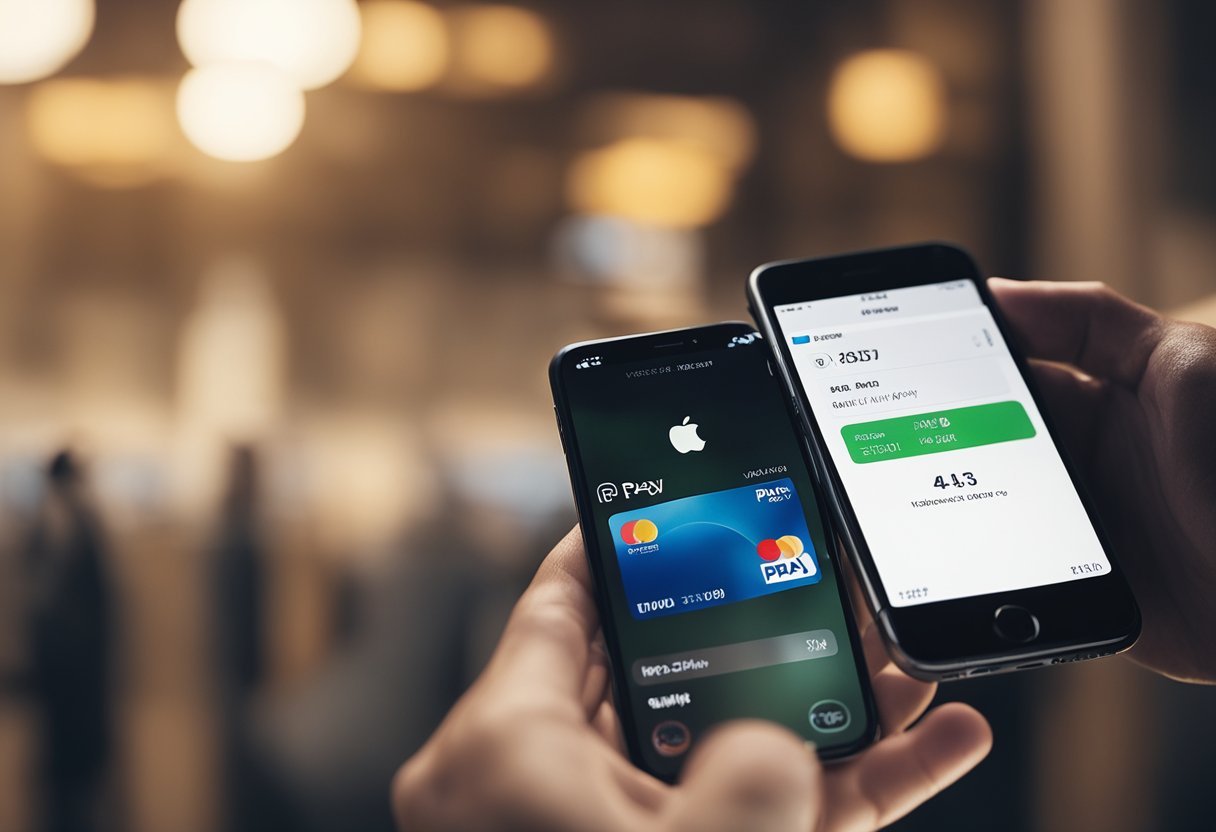
Apple Pay is designed with multiple security measures to protect users’ personal and financial information. These measures include Touch ID, passcode, and Face ID authentication, as well as built-in security features to prevent fraud and unauthorized transactions.
When setting up Apple Pay, users are required to authenticate their identity with either Touch ID, passcode, or Face ID. These biometric authentication methods ensure that only the authorized user can access their Apple Pay account and make transactions.
In addition to biometric authentication, Apple Pay also uses security checks to prevent fraudulent transactions. These security checks include device-based fraud detection, which analyzes the user’s device and location to determine if a transaction is legitimate. Apple Pay also uses tokenization, which replaces sensitive payment information with a unique token, further protecting users’ financial data.
If Apple Pay detects any suspicious activity, such as an unusual transaction or device, it may prompt the user for additional authentication or decline the transaction altogether. This helps to prevent fraudulent transactions and protect users’ financial information.
Overall, Apple Pay’s security measures provide users with a secure and convenient way to make transactions without compromising their personal or financial information.
Managing Apple Pay on Multiple Devices
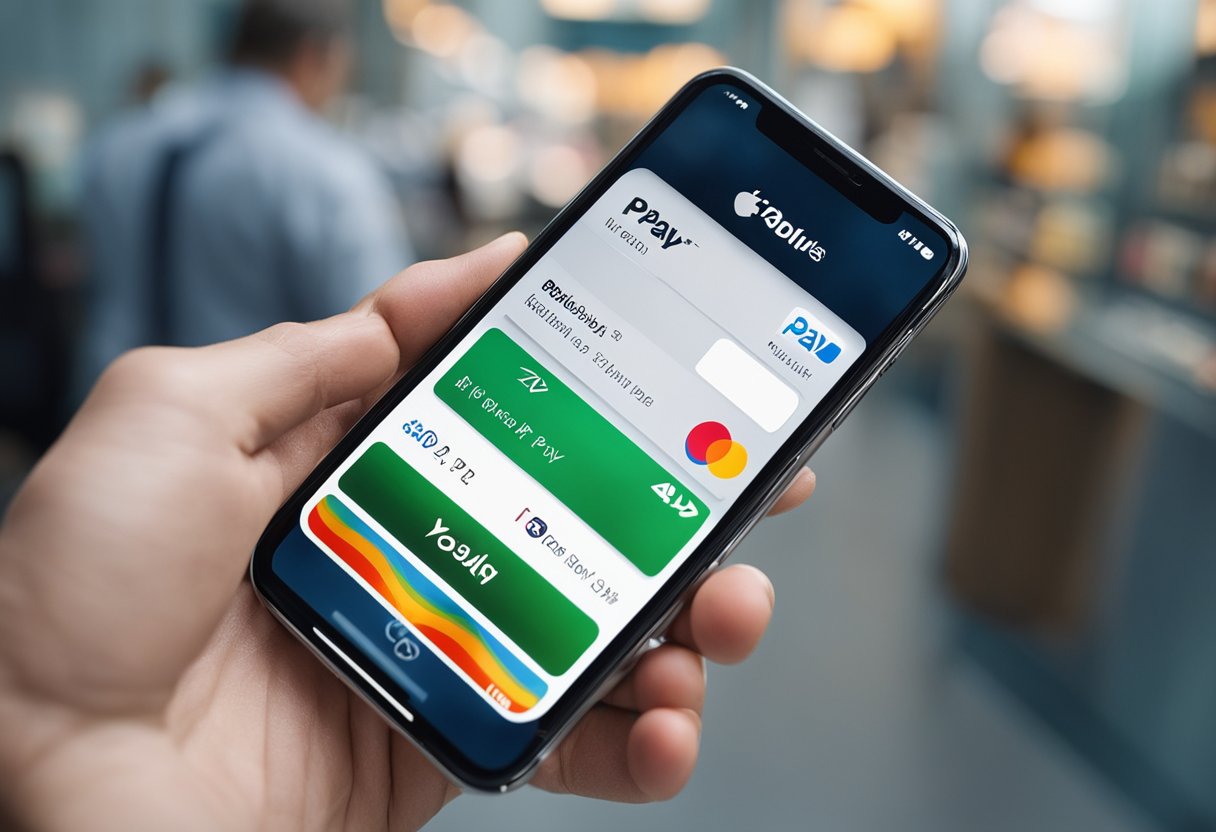
Managing Apple Pay on multiple devices is simple and straightforward. Once you’ve set up Apple Pay on one device, you can easily add it to others.
To add Apple Pay to a new device, simply follow these steps:
- Open the Wallet app on your device.
- Tap the plus sign (+) in the upper right corner.
- Follow the prompts to add your credit or debit card.
Once you’ve added your card to a new device, it will automatically sync with your other devices through iCloud. This means that any changes you make to your Apple Pay account on one device will be reflected on all your other devices as well.
It’s important to note that there is a limit to the number of devices you can add to your Apple Pay account. Currently, you can add up to eight devices per card.
If you want to remove a device from your Apple Pay account, you can do so by following these steps:
- Open the Settings app on your device.
- Tap on “Wallet & Apple Pay.”
- Select the card you want to remove the device from.
- Tap “Remove This Device.”
It’s also worth noting that while you can add Apple Pay to your iPhone, iPad, and Apple Watch, it’s not currently available on Mac or PC. However, you can still use Apple Pay on these devices by using Safari to make purchases on websites that accept Apple Pay.
Overall, managing Apple Pay on multiple devices is a breeze. With just a few simple steps, you can easily add and remove devices as needed, and keep your account up-to-date across all your devices.
Understanding Fees and Limits with Apple Pay

When using Apple Pay to add money to your account, it is important to understand the fees and limits associated with the service. Apple Pay does not charge any fees for adding money to your account, but your bank or card issuer may charge fees for certain transactions.
It is also important to note that there are limits on the amount of money you can add to your Apple Pay account. The limits vary depending on your bank or card issuer, but typically range from $1,000 to $10,000 per transaction. Additionally, there may be daily, weekly, or monthly limits on the amount of money you can add to your account.
Before using Apple Pay to add money to your account, it is recommended that you review your bank or card issuer’s terms and conditions to ensure that you understand any fees or limits that may apply. If you have any questions or concerns, you can contact your bank or card issuer for more information.
In summary, while Apple Pay does not charge any fees for adding money to your account, it is important to understand any fees or limits that may be imposed by your bank or card issuer. By reviewing your terms and conditions and contacting your bank or card issuer with any questions or concerns, you can ensure a smooth and hassle-free experience when using Apple Pay.
Apple Pay and Family Sharing
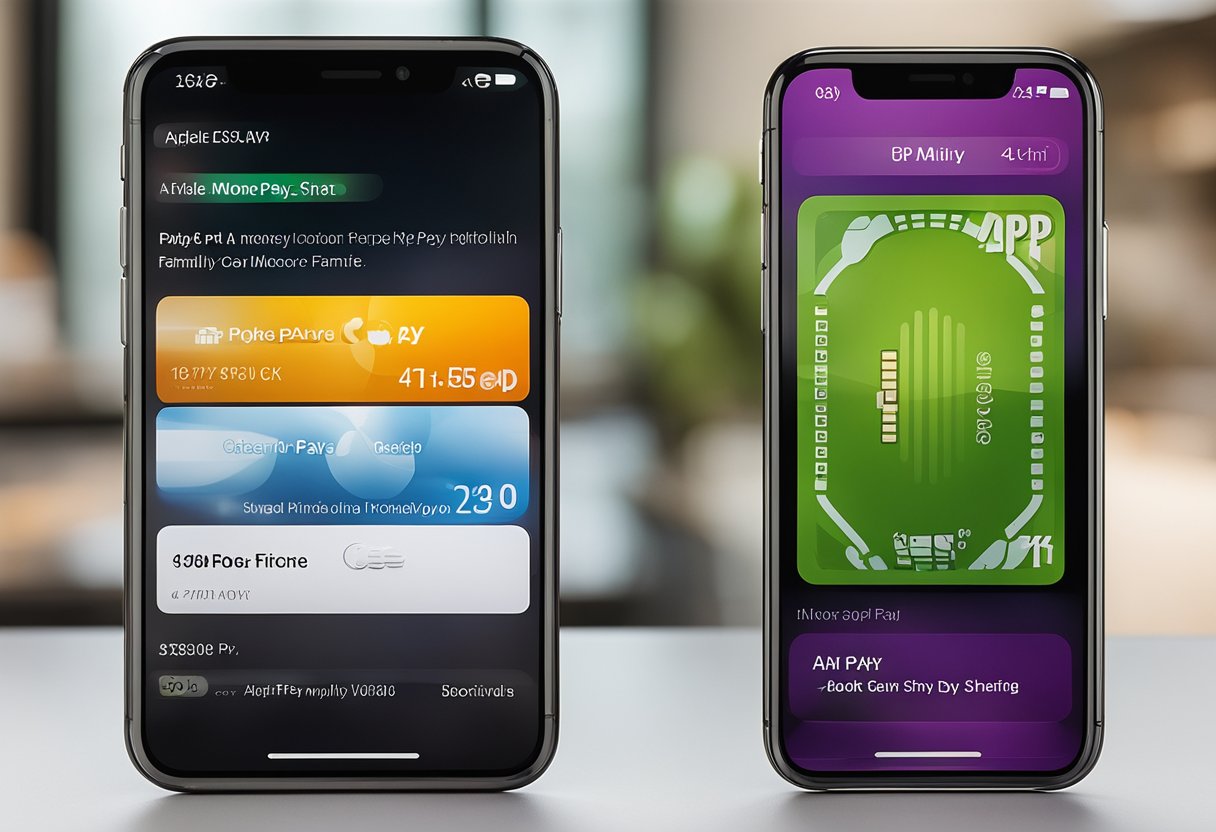
Apple Pay can be used by multiple members of a family sharing group, but there are some things to keep in mind when it comes to adding money to the account.
Firstly, the family organizer can set up an Apple Cash Family account, which allows family members to send and receive money from each other. This account can be used to add funds to an individual’s Apple Pay account, but it’s important to note that only the family organizer can manage the account and add or remove members.
When adding money to Apple Pay through the Apple Cash Family account, it’s important to ensure that the correct family member’s account is selected. This can be done by tapping on the “i” icon next to the family member’s name and selecting their Apple Pay account.
It’s also possible for individual family members to add their own funds to their Apple Pay account through a linked debit or credit card. However, it’s important to keep in mind that any transactions made with these funds will not be visible to the family organizer or other family members.
Overall, Apple Pay and Family Sharing can work together seamlessly, but it’s important to understand the limitations and options available when it comes to adding money to the account.
Other Features of Apple Pay
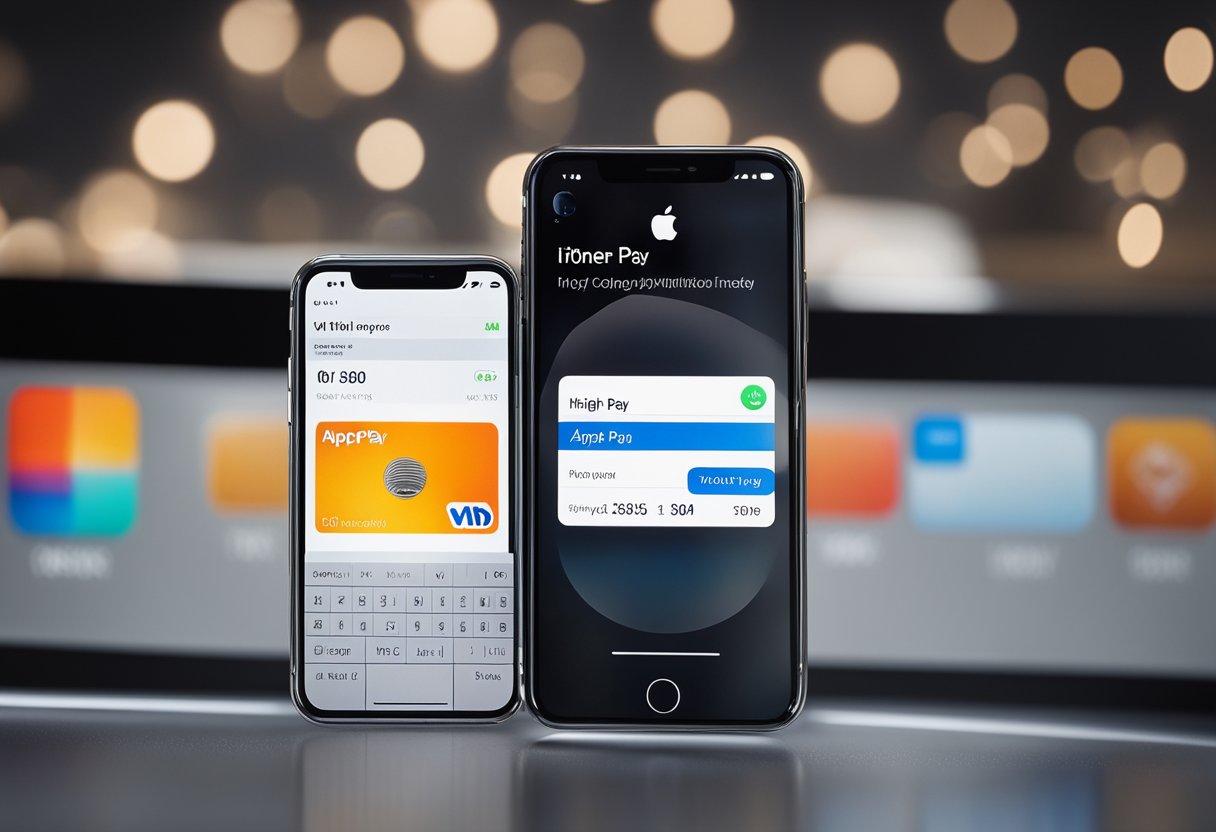
Apple Pay offers a range of features that make it a convenient and secure way to make payments. Here are some of the other features that users can take advantage of:
Gift Cards and Prepaid Cards
Apple Pay allows users to add gift cards and prepaid cards to their account. This means that users can keep track of their gift card balances and use them to make purchases without having to carry around physical cards.
Auto Reload
With auto reload, users can automatically add funds to their Apple Pay account when their balance falls below a certain amount. This is a convenient feature for users who use Apple Pay frequently and want to ensure that they always have funds available.
Daily Cash
Users who have an Apple Card can take advantage of the Daily Cash feature. This feature allows users to earn cash back on their purchases, which is automatically added to their Apple Cash account. Users can then use this cash to make purchases or transfer it to their bank account.
Third-Party Websites
Apple Pay can be used to make purchases on third-party websites, making online shopping more convenient and secure. Users can simply select Apple Pay as their payment method and use Touch ID or Face ID to complete the transaction.
Siri
Users can use Siri to make purchases with Apple Pay. Simply ask Siri to make a payment and follow the prompts to complete the transaction.
Contactless Purchases
Apple Pay can be used to make contactless purchases in stores that accept contactless payments. Users can simply hold their iPhone or Apple Watch near the payment terminal to complete the transaction.
Card Balance and Funds Available
Users can easily check their card balance and see how much funds are available in their Apple Pay account. This makes it easy to keep track of finances and ensure that there are always enough funds available to make purchases.
iOS 15.5
With the release of iOS 15.5, Apple Pay users can now add and manage their previous cards in the Wallet app. This makes it easier to keep track of all of their cards in one place.
Credit Cards
Apple Pay supports a wide range of credit cards, making it a convenient payment method for users who have multiple cards. Users can easily switch between cards when making purchases, depending on which card they want to use for a particular transaction.
Frequently Asked Questions
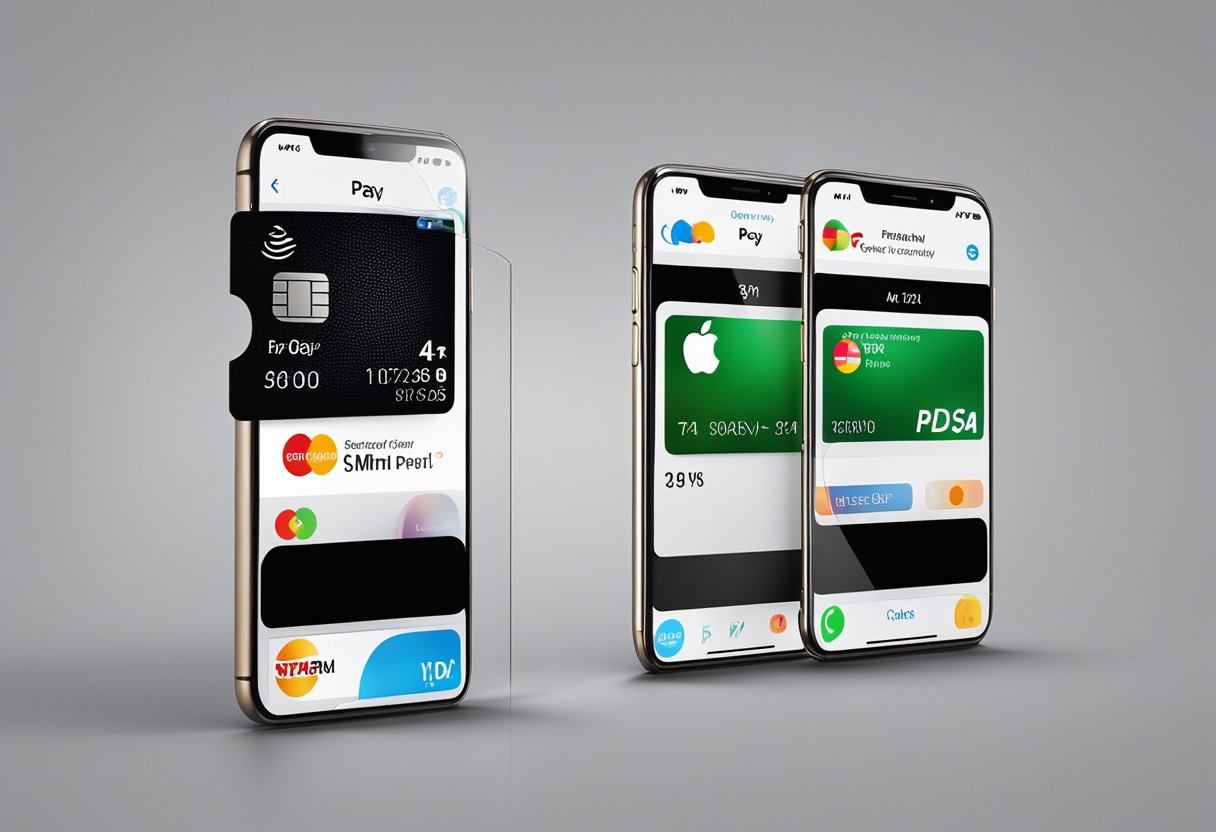
How can I add funds to my Apple ID balance without using a credit card?
You can add funds to your Apple ID balance by redeeming gift cards or using Apple Cash. To redeem a gift card, go to the App Store or iTunes Store, tap your profile picture, then tap “Redeem Gift Card or Code.” To use Apple Cash, you need to set up an Apple Cash card and add money to it. Once you have money in your Apple Cash card, you can transfer it to your Apple ID balance.
How do I add money to my Apple Pay using a debit card?
To add money to your Apple Pay using a debit card, go to the Wallet app, tap on your Apple Cash card, and then tap on “Add Money.” Enter the amount you want to add, select your debit card as the funding source, and then confirm the transaction.
How do I transfer money from my Apple Pay to my bank account?
To transfer money from your Apple Pay to your bank account, go to the Wallet app, tap on your Apple Cash card, and then tap on “Transfer to Bank.” Enter the amount you want to transfer, select the bank account you want to transfer to, and then confirm the transaction.
How do I receive money on my Apple Pay?
To receive money on your Apple Pay, you need to have an Apple Cash card. Once you have an Apple Cash card, someone can send you money using the Messages app. When you receive the money, it will be added to your Apple Cash card balance.
How do I get an Apple Cash gift card?
To get an Apple Cash gift card, you need to have an Apple Cash card. Once you have an Apple Cash card, you can request an Apple Cash gift card from someone using the Messages app. When you receive the gift card, it will be added to your Apple Cash card balance.
Can I use my bank account to add money to my Apple Pay?
Yes, you can use your bank account to add money to your Apple Pay. To do so, you need to set up an Apple Cash card and then link your bank account to it. Once you have linked your bank account, you can add money to your Apple Cash card using your bank account as the funding source.




