How to Transfer Money from Apple Pay to Cash App Instantly: A Step-by-Step Guide
Apple Pay and Cash App are two of the most popular payment platforms available today. While both offer convenient ways to send and receive money, sometimes you may need to transfer money from Apple Pay to Cash App instantly. This article will provide a step-by-step guide on how to do just that.
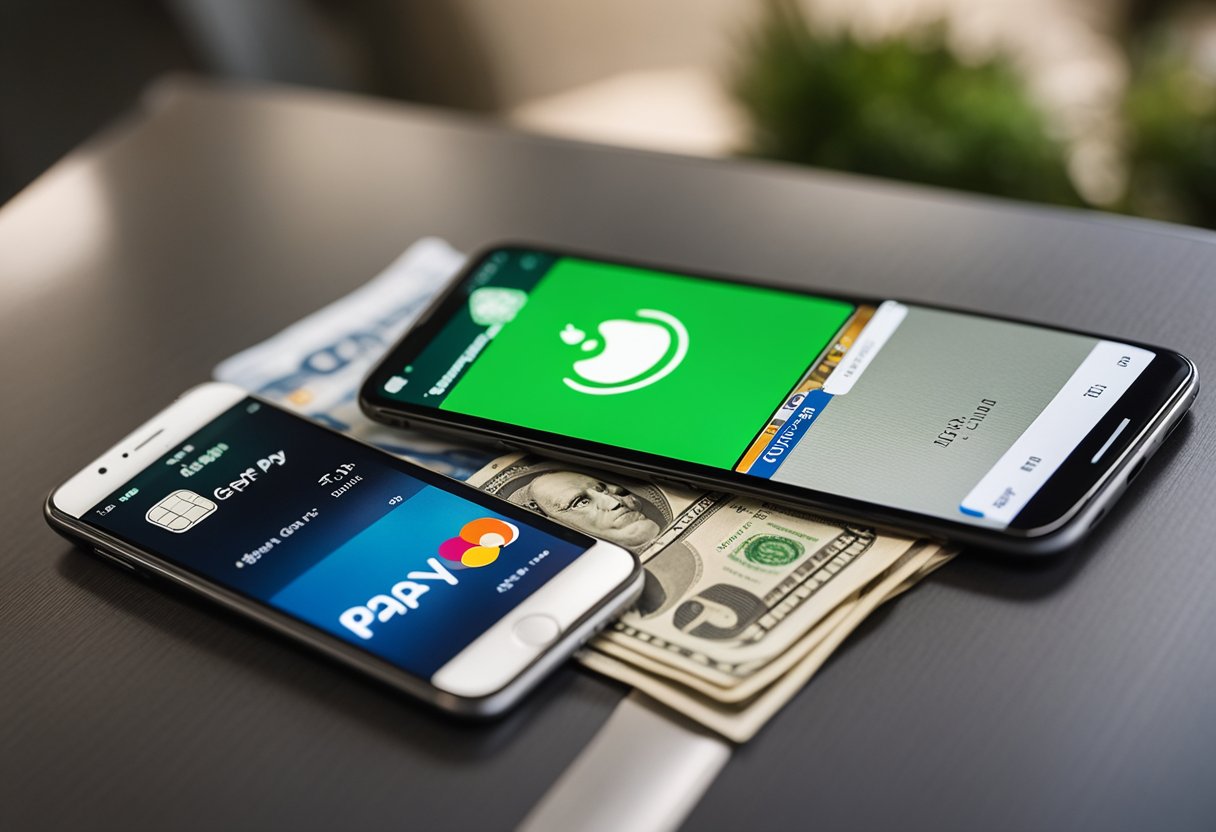
Understanding how Apple Pay and Cash App work is crucial to successfully transferring money between the two platforms. Apple Pay is a mobile payment and digital wallet service that allows users to make payments using their iPhone, iPad, or Apple Watch. Cash App, on the other hand, is a peer-to-peer payment app that allows users to send and receive money from friends and family. By linking your Apple Pay and Cash App accounts, you can easily transfer money between the two platforms.
To transfer money from Apple Pay to Cash App instantly, you will need to follow a few simple steps. First, you will need to link your Apple Pay and Cash App accounts. Next, you will need to add your Cash App account to your Apple Pay wallet. Once your accounts are linked, you can transfer money from Apple Pay to Cash App instantly. This article will provide a detailed guide on how to complete each of these steps, as well as information on fees, limits, and security measures.
Key Takeaways
- Linking your Apple Pay and Cash App accounts is necessary to transfer money between the two platforms.
- Adding your Cash App account to your Apple Pay wallet is a crucial step in the transfer process.
- Understanding fees, limits, and security measures is important when transferring money from Apple Pay to Cash App.
Understanding Apple Pay and Cash App

Apple Pay and Cash App are both mobile payment services that allow users to send and receive money electronically. Apple Pay is a digital wallet app that is available on Apple devices such as the iPhone, iPad, and Apple Watch. Cash App, on the other hand, is a peer-to-peer payment service that is available on both iOS and Android devices.
To use Apple Pay, users must add their credit or debit card information to the app. They can then use their Apple device to make purchases at participating merchants by holding their device near a contactless payment terminal. Apple Pay also allows users to send and receive money through iMessage.
Cash App, on the other hand, requires users to link their bank account or debit card to the app. Users can then send and receive money from other Cash App users instantly. Cash App also offers a free debit card that can be used to make purchases or withdraw cash from ATMs.
Both Apple Pay and Cash App are popular mobile payment services in the United States. While Apple Pay is limited to Apple devices, Cash App is available on both iOS and Android devices, making it more accessible to a wider range of users.
Setting Up Your Accounts

To transfer money from Apple Pay to Cash App instantly, you need to set up your accounts correctly. Here are the steps to follow:
- Make sure you have an Apple Cash card. If you don’t, you can apply for one by going to the Wallet app on your iPhone and tapping on the Apple Cash card. Follow the prompts to set it up.
- Link your eligible debit card to your Apple Cash account. To do this, go to Settings > Wallet & Apple Pay > Apple Cash > Add Money and follow the prompts. You can also link your bank account by providing your account number and routing number.
- Add cash to your Apple Cash account. You can do this by going to Settings > Wallet & Apple Pay > Apple Cash > Add Money. You can also add money using your linked debit card.
- Once you have money in your Apple Cash account, you can transfer it to Cash App. Open the Cash App and tap on the “Balance” tab. Then, tap on “Cash & BTC” and select “Add Cash.” Enter the amount you want to transfer and tap “Add.”
- Finally, select your linked debit card as the source of funds and tap “Add.” The money should be transferred instantly.
If you have set up Apple Cash Family, you can also transfer money to family members using the Messages app. Simply open a conversation with the person you want to send money to, tap on the Apple Pay button, and enter the amount you want to send.
By following these steps, you can transfer money from Apple Pay to Cash App instantly and easily.
How to Transfer Money from Apple Pay to Cash App

Transferring money from Apple Pay to Cash App is a straightforward process. Users can transfer funds instantly or within 1-3 business days, depending on their preference. However, there are some transfer limits that users should be aware of.
To transfer money from Apple Pay to Cash App, users can follow these steps:
- Open the Cash App on their device and tap on the “Balance” tab.
- Select “Add Cash” and enter the amount they want to transfer.
- Tap “Add” and select “Apple Pay” as the source of funds.
- Enter their Apple Pay credentials to authorize the transfer.
The transfer will be completed instantly if the user has enabled instant transfers in the Cash App. Otherwise, the transfer may take 1-3 business days to complete.
Users can also transfer money from their Cash App account to their bank account. To do so, they need to follow these steps:
- Tap on the “Banking” tab in the Cash App.
- Select “Transfer” and enter the amount they want to transfer.
- Choose their bank account as the destination for the transfer.
- Tap “Transfer” to complete the transaction.
It is essential to note that there are transfer limits for both Apple Pay and Cash App. Users can transfer up to $250 per week from Apple Pay to Cash App. The maximum amount they can transfer per day is $2,500. Users can transfer up to $7,500 per week from their Cash App account to their bank account.
In conclusion, transferring money from Apple Pay to Cash App is a simple process that can be completed instantly or within a few business days. Users should be aware of the transfer limits and can transfer money to their bank account from their Cash App account as well.
Understanding Fees and Limits
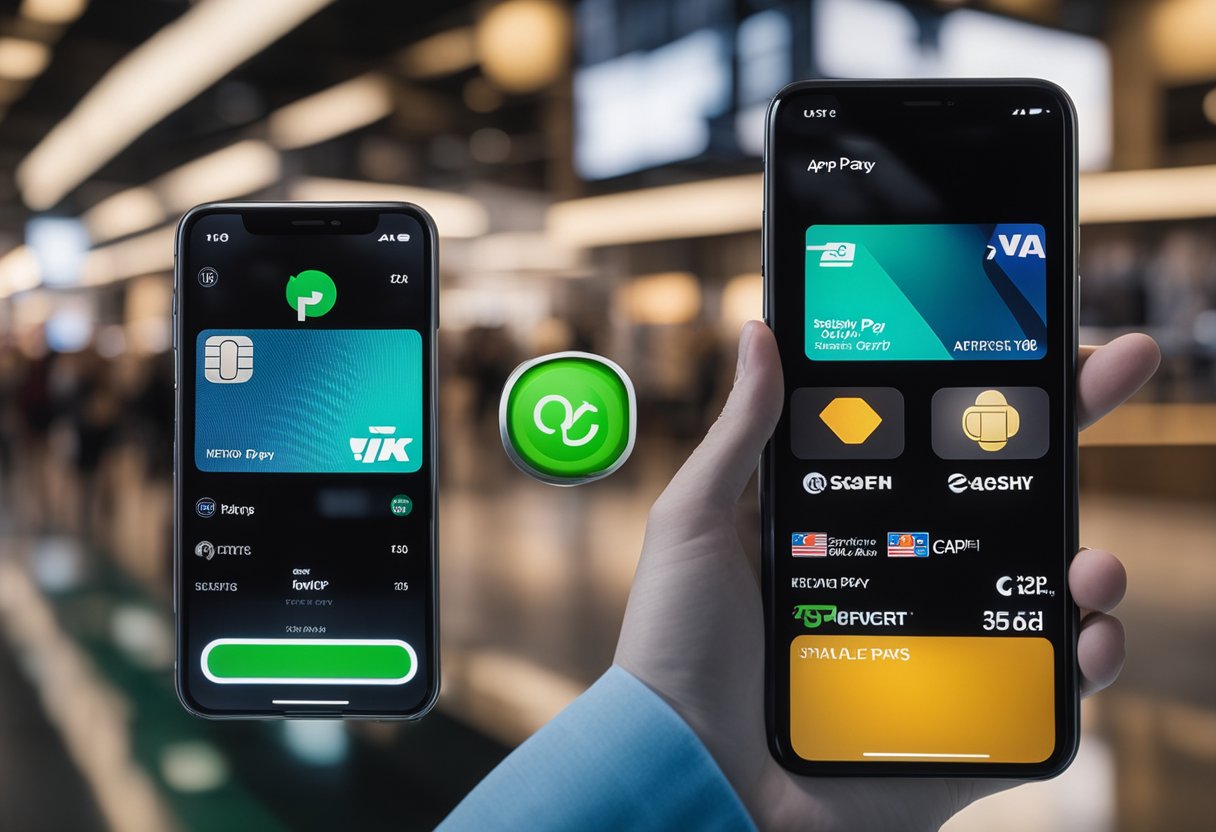
When transferring money from Apple Pay to Cash App, it is important to understand the fees and limits associated with the process.
Firstly, there are no fees associated with transferring money from Apple Pay to Cash App. This means that users can transfer money without having to worry about any additional charges. However, it is important to note that there may be fees associated with loading money onto Apple Pay or Cash App, depending on the user’s bank or financial institution.
In terms of transfer limits, Apple Pay allows users to transfer up to $10,000 per transaction. Cash App, on the other hand, has a transfer limit of $7,500 per week. It is important to keep these limits in mind when transferring money, as exceeding them may result in the transaction being declined or delayed.
When transferring money from Apple Pay to Cash App, users can use their debit card, credit card, or prepaid card. However, it is important to note that some banks and financial institutions may have restrictions on using certain types of cards for transfers. It is recommended that users check with their bank or financial institution before attempting to transfer money using a specific type of card.
In summary, when transferring money from Apple Pay to Cash App, users can do so without any additional fees. However, it is important to keep transfer limits in mind and to check with their bank or financial institution regarding any restrictions on using certain types of cards.
Security Measures for Transfers
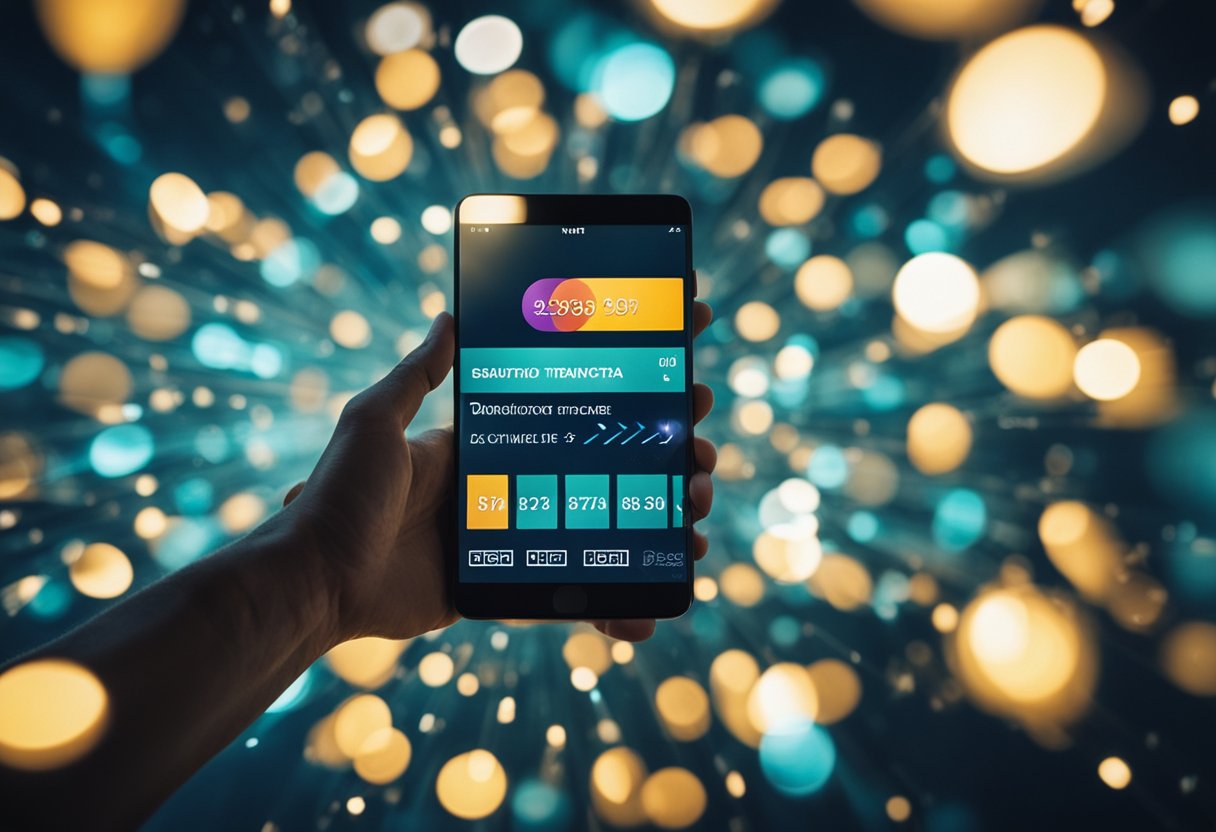
When transferring money from Apple Pay to Cash App, it is important to take the necessary security measures to protect your funds. Here are some tips to keep in mind:
- Use Face ID, Touch ID, or a passcode to secure your device and prevent unauthorized access.
- Set up a PIN for Cash App to add an extra layer of security when transferring funds.
- Be cautious of any unsolicited messages or calls claiming to be from Apple or Cash App support. These could be attempts at fraud.
- Read and understand the terms and conditions for both Apple Pay and Cash App to ensure you are aware of any fees or restrictions.
- If you suspect any fraudulent activity, contact Apple or Cash App support immediately for assistance.
By following these security measures, you can help ensure a safe and secure transfer of funds between Apple Pay and Cash App.
Additional Features and Alternatives
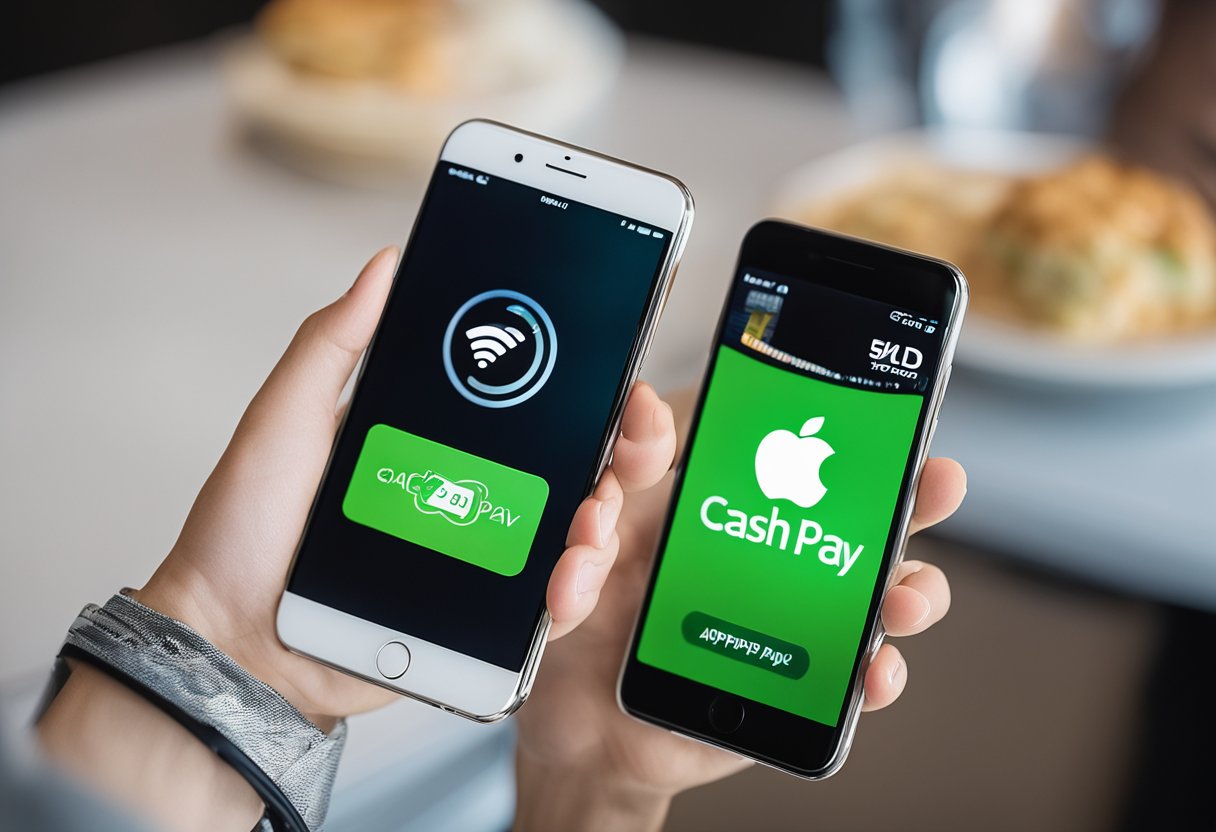
While transferring money from Apple Pay to Cash App is a quick and easy process, there are a few additional features and alternatives worth considering.
Venmo
Venmo is a popular peer-to-peer payment app that allows users to send and receive money from friends and family. Like Cash App, Venmo offers instant transfers to your bank account for a small fee. However, Venmo also offers a social aspect where you can see and like your friends’ transactions.
Crypto and Bitcoin
For those interested in investing in cryptocurrency, there are options to buy and sell Bitcoin and other cryptocurrencies through apps like Coinbase. While this isn’t a direct transfer to Cash App, you can sell your cryptocurrency and transfer the funds to your bank account, which can then be added to Cash App.
Physical Cards and Checks
If you prefer to have a physical card or need to send a check, there are options like Green Dot Bank. Green Dot Bank offers a debit card that can be used to make purchases or withdraw cash from ATMs. They also offer the ability to send checks through their mobile app.
Daily Cash and Apple Card
If you’re an Apple user, you may want to consider using Daily Cash or the Apple Card. Daily Cash is a feature that rewards you for using your Apple Card, giving you cash back on purchases. The Apple Card also offers instant transfers to your bank account, making it a convenient option for those who frequently use Apple products.
Other Purchases
Lastly, if you need to make purchases beyond just sending money to friends and family, Cash App also offers a debit card that can be used for purchases. This can be a great option for those who don’t want to use their credit card or who want to keep their finances separate.
Overall, there are many alternatives and additional features to consider when it comes to transferring money. It’s important to weigh the pros and cons of each option to find the best fit for your needs.
Frequently Asked Questions

How do I transfer money from Apple Pay to Cash App instantly?
To transfer money from Apple Pay to Cash App instantly, follow these steps:
- Open the Cash App on your iPhone or iPad.
- Tap the “Balance” tab located at the bottom of the screen.
- Select “Add Cash” and enter the amount you want to transfer.
- Tap “Add” and then select “Apple Pay” as your payment method.
- Confirm the transaction and the money will be instantly transferred to your Cash App account.
How long does it take for an instant transfer from Apple Pay to Cash App?
An instant transfer from Apple Pay to Cash App takes a few seconds to complete. The money will be available in your Cash App account as soon as the transaction is confirmed.
What is the process of adding Cash App to Apple Pay wallet?
To add Cash App to your Apple Pay wallet, follow these steps:
- Open the Wallet app on your iPhone or iPad.
- Tap the “+” icon in the top right corner of the screen.
- Select “Cash Card” and then tap “Continue.”
- Follow the on-screen instructions to complete the setup process.
Can I add Cash App to my Apple Pay wallet without a card?
No, you cannot add Cash App to your Apple Pay wallet without a card. You need to have a Cash App debit card to link it to your Apple Pay account.
Is it possible to send money from Apple Pay to Google Pay?
No, it is not possible to send money from Apple Pay to Google Pay. You can only send money between Apple Pay and other Apple Pay users.
How do I add money to my Cash App account?
To add money to your Cash App account, follow these steps:
- Open the Cash App on your iPhone or iPad.
- Tap the “Balance” tab located at the bottom of the screen.
- Select “Add Cash” and enter the amount you want to add.
- Tap “Add” and then select your preferred payment method.
- Follow the on-screen instructions to complete the transaction.




